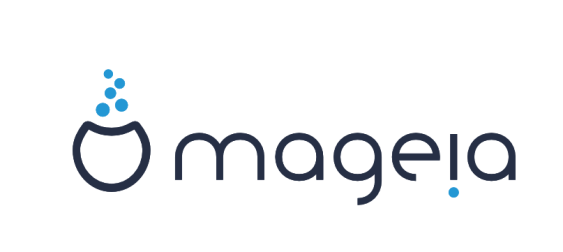Why
I am currently not satifsfied with the stability of the unofficial CyanogenMod 11 port on this device (but anyway, props to the developers who are doing a very hard job to improve this!)
So I decided to have a look back at the Android 2.3.6 stock rom which was rather stable (but not flawlessly stable…)
I could have had a try at CyanogenMod 7.2, maybe later.
Update May 2015 : running CyanogenMod 7.2 for a few months on this device : this is simply the best *STABLE* custom rom (Did not experience a single system crash or reboot yet, unlike Motorola’s stock rom!).
Download link here : https://download.cyanogenmod.org/?device=jordan_plus
Currently, I only use this device without SIM card, but mainly :
– wifi only
– offline GPS with OsmAnd~ from F-Droid repos
– picture/video taking (with gps tagging)
– (voice) note taking
etc…
So I like my device not to randomly reboot and loose everything when I’m hiking/driving/etc…
How
Disclaimer : USE AT YOUR OWN RISK!
Needed :
RSD Lite (for windows)
http://www.andromods.com/download-files/install-rsd-lite-latest-version-flashing-tool-motorola.html
USB drivers for windows
http://singledrivers.blogspot.fr/2014/01/motorola-defy-usb-driver-for-windows_17.html
Finally you can find stock roms here
http://sbf.droid-developers.org/phone.php?device=28
(be sure to select the right one for your device)
How to flash stock rom (youtube video)
Flash to stock went OK? But likely your device (if you had a custom ROM previouisly installed) will boot loop.
If this is the case, pull out the battery, put it back, power on the phone with VOL- pressed (go to recovery).
On the next screen, showing the Android logo with an exclamation, press both VOL+ and VOL-
The recovery menu entries should appear.
Select “Wipe to factory”. Once done, reboot device. Should be ok!
Now root your device
http://forum.xda-developers.com/wiki/Motorola_Defy#How_to_root_your_DEFY.2FDEFY.2B_with_Framaroot
Install F-droid
https://f-droid.org/FDroid.apk
Enable Archive repository in F-Droid, so that some older apps will be available for our good old Gingerbread 2.3.6 system.
Install some apps :
– AdAway
– OsmAnd~
– OsmTracker
– Barcode Scanner
– Ghost Commander (so that when rooted, you’ll be able to delete pre-installed crappy vendor apps)
– etc..
Bugs :
– GPS does not work?
Even without SIM card, even in PLANE mode, be sure to enable DATA synchronization. Then the GPS will fix!
(connect to a WIFI access point if it still doesn’t fix)
– OsmAnd~ 1.8.3 : app crashed when changing device orientation
Quick fix : lock screen orientation to landscape or portrait, in OsmAnd settings
Other useful links
The XDA Wiki page is very complete
http://forum.xda-developers.com/wiki/Motorola_Defy
XDA forums for Defy
http://forum.xda-developers.com/motorola-defy